The idea is the same as the previous attempt: calls ac101_trigger() just before set_clock(1). https://github.com/respeaker/seeed-voicecard/issues/290 6mics / linear 4 mics: fails to record against v5.10 kernel https://github.com/raspberrypi/linux/issues/4279 [regression] alsa system call blocks on record between 5.4.83 and 5.5.19 In v5.5, commit 4378f1fbe924054a09ff0d4e39e1a581b9245252 Author: Peter Ujfalusi <peter.ujfalusi@ti.com> Date: Fri Sep 27 10:16:46 2019 +0300 ASoC: soc-pcm: Use different sequence for start/stop trigger On stream stop currently we stop the DMA first followed by the CPU DAI. This can cause underflow (playback) or overflow (capture) on the DAI side as the DMA is no longer feeding data while the DAI is still active. It can be observed easily if the DAI side does not have FIFO (or it is disabled) to survive the time while the DMA is stopped, but still can happen on relatively slow CPUs when relatively high sampling rate is used: the FIFO is drained between the time the DMA is stopped and the DAI is stopped. It can only fixed by using different sequence within trigger for 'stop' and 'start': case SNDRV_PCM_TRIGGER_START: case SNDRV_PCM_TRIGGER_RESUME: case SNDRV_PCM_TRIGGER_PAUSE_RELEASE: Trigger order: dai_link, DMA, CPU DAI then the codec case SNDRV_PCM_TRIGGER_STOP: case SNDRV_PCM_TRIGGER_SUSPEND: case SNDRV_PCM_TRIGGER_PAUSE_PUSH: Trigger order: codec, CPU DAI, DMA then dai_link Signed-off-by: Peter Ujfalusi <peter.ujfalusi@ti.com> Reviewed-by: Pierre-Louis Bossart <pierre-louis.bossart@linux.intel.com> Link: https://lore.kernel.org/r/20190927071646.22319-1-peter.ujfalusi@ti.com Signed-off-by: Mark Brown <broonie@kernel.org> |
||
|---|---|---|
| ac108_plugin | ||
| patches | ||
| pulseaudio | ||
| tools | ||
| ac10x.h | ||
| ac101.c | ||
| ac101_regs.h | ||
| ac108.c | ||
| ac108.h | ||
| ac108_6mic.state | ||
| ac108_asound.state | ||
| asound_2mic.conf | ||
| asound_4mic.conf | ||
| asound_6mic.conf | ||
| builddtbo.sh | ||
| default.pa | ||
| dkms.conf | ||
| install.sh | ||
| LICENSE | ||
| Makefile | ||
| README.md | ||
| seeed-2mic-voicecard-overlay.dts | ||
| seeed-2mic-voicecard.dtbo | ||
| seeed-4mic-voicecard-overlay.dts | ||
| seeed-4mic-voicecard.dtbo | ||
| seeed-8mic-voicecard-overlay.dts | ||
| seeed-8mic-voicecard.dtbo | ||
| seeed-voicecard | ||
| seeed-voicecard.c | ||
| seeed-voicecard.service | ||
| sound-compatible-4.18.h | ||
| ubuntu-prerequisite.sh | ||
| uninstall.sh | ||
| wm8960.c | ||
| wm8960.h | ||
| wm8960_asound.state | ||
seeed-voicecard
The drivers of ReSpeaker Mic Hat,ReSpeaker 4 Mic Array,6-Mics Circular Array Kit, and 4-Mics Linear Array Kit for Raspberry Pi.
Install seeed-voicecard
Get the seeed voice card source code. and install all linux kernel drivers
git clone https://github.com/respeaker/seeed-voicecard
cd seeed-voicecard
sudo ./install.sh
sudo reboot
It may probably happen that the driver won't compile with the latest kernel when raspbian rolls out new patches to the kernel. If so, please try sudo ./install.sh --compat-kernel which uses an older kernel but ensures that the driver can work.
ReSpeaker Mic Hat
While the upstream wm8960 codec is not currently supported by current Pi kernel builds, upstream wm8960 has some bugs, we had fixed it. we must it build manually.
Check that the sound card name matches the source code seeed-voicecard.
#for ReSpeaker 2-mic
pi@raspberrypi:~/seeed-voicecard $ aplay -l
**** List of PLAYBACK Hardware Devices ****
card 0: ALSA [bcm2835 ALSA], device 0: bcm2835 ALSA [bcm2835 ALSA]
Subdevices: 8/8
Subdevice #0: subdevice #0
Subdevice #1: subdevice #1
Subdevice #2: subdevice #2
Subdevice #3: subdevice #3
Subdevice #4: subdevice #4
Subdevice #5: subdevice #5
Subdevice #6: subdevice #6
Subdevice #7: subdevice #7
card 0: ALSA [bcm2835 ALSA], device 1: bcm2835 ALSA [bcm2835 IEC958/HDMI]
Subdevices: 1/1
Subdevice #0: subdevice #0
card 1: seeed2micvoicec [seeed-2mic-voicecard], device 0: bcm2835-i2s-wm8960-hifi wm8960-hifi-0 []
Subdevices: 1/1
Subdevice #0: subdevice #0
pi@raspberrypi:~/seeed-voicecard $ arecord -l
**** List of CAPTURE Hardware Devices ****
card 1: seeed2micvoicec [seeed-2mic-voicecard], device 0: bcm2835-i2s-wm8960-hifi wm8960-hifi-0 []
Subdevices: 1/1
Subdevice #0: subdevice #0
pi@raspberrypi:~/seeed-voicecard $
If you want to change the alsa settings, You can use sudo alsactl --file=/etc/voicecard/wm8960_asound.state store to save it.
Next step
Go to https://github.com/respeaker/mic_hat to build voice enabled projects with Google Assistant SDK or Alexa Voice Service.
ReSpeaker 4 Mic Array
The 4 Mic Array uses ac108 which includes 4 ADCs, we also write ac108 rapberry pi linux kernel driver.
Check that the sound card name matches the source code seeed-voicecard.
#for ReSpeaker 4 Mic Array
pi@raspberrypi:~ $ arecord -L
null
Discard all samples (playback) or generate zero samples (capture)
playback
capture
dmixed
array
ac108
default:CARD=seeed4micvoicec
seeed-4mic-voicecard,
Default Audio Device
sysdefault:CARD=seeed4micvoicec
seeed-4mic-voicecard,
Default Audio Device
dmix:CARD=seeed4micvoicec,DEV=0
seeed-4mic-voicecard,
Direct sample mixing device
dsnoop:CARD=seeed4micvoicec,DEV=0
seeed-4mic-voicecard,
Direct sample snooping device
hw:CARD=seeed4micvoicec,DEV=0
seeed-4mic-voicecard,
Direct hardware device without any conversions
plughw:CARD=seeed4micvoicec,DEV=0
seeed-4mic-voicecard,
Hardware device with all software conversions
pi@raspberrypi:~ $
If you want to change the alsa settings, You can use sudo alsactl --file=/etc/voicecard/ac108_asound.state store to save it.
6-Mics Circular Array Kit
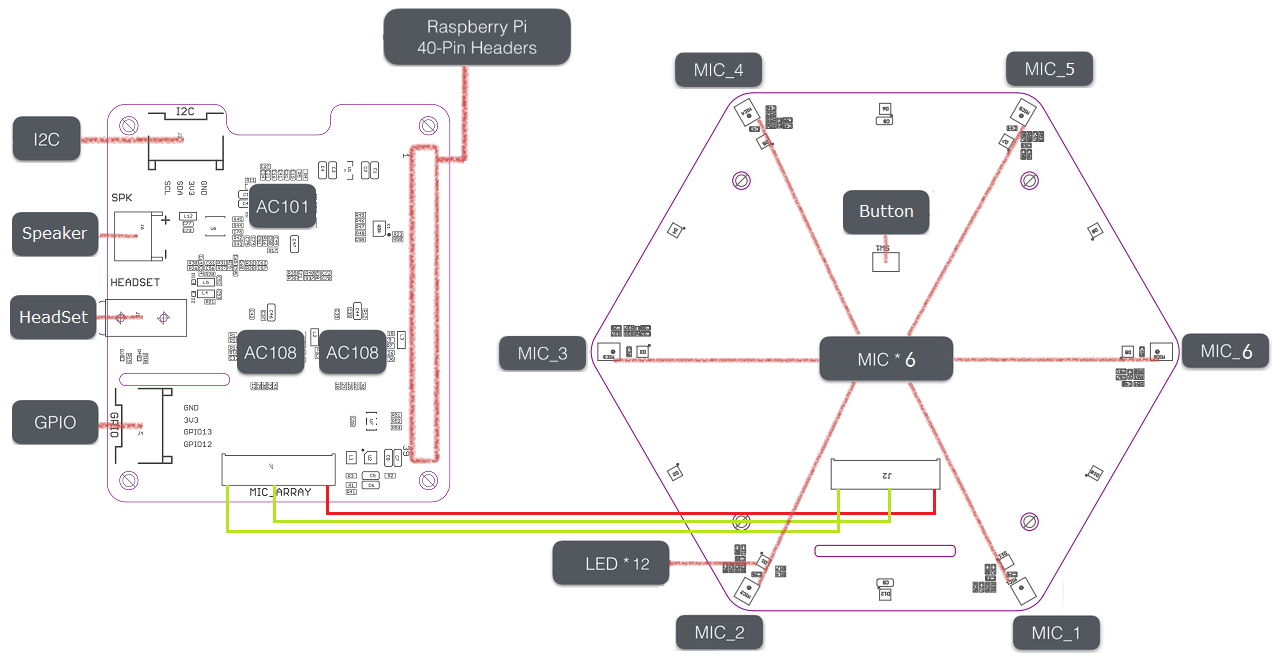
The 6 Mics Circular Array Kit uses ac108 x 2 / ac101 x 1 / micphones x 6, includes 8 ADCs and 2 DACs.
The driver is implemented with 8 input channels & 8 output channels.
The first 6 input channel are MIC recording data,
the rest 2 input channel are echo channel of playback
The first 2 output channel are playing data, the rest 6 output channel are dummy
Check that the sound card name matches the source code seeed-voicecard.
#for 6 Mic Circular Array
pi@raspberrypi:~ $ arecord -L
null
Discard all samples (playback) or generate zero samples (capture)
default
playback
dmixed
ac108
multiapps
ac101
sysdefault:CARD=seeed8micvoicec
seeed-8mic-voicecard,
Default Audio Device
dmix:CARD=seeed8micvoicec,DEV=0
seeed-8mic-voicecard,
Direct sample mixing device
dsnoop:CARD=seeed8micvoicec,DEV=0
seeed-8mic-voicecard,
Direct sample snooping device
hw:CARD=seeed8micvoicec,DEV=0
seeed-8mic-voicecard,
Direct hardware device without any conversions
plughw:CARD=seeed8micvoicec,DEV=0
seeed-8mic-voicecard,
Hardware device with all software conversions
pi@raspberrypi:~ $ aplay -L
null
Discard all samples (playback) or generate zero samples (capture)
default
playback
dmixed
ac108
multiapps
ac101
sysdefault:CARD=ALSA
bcm2835 ALSA, bcm2835 ALSA
Default Audio Device
dmix:CARD=ALSA,DEV=0
bcm2835 ALSA, bcm2835 ALSA
Direct sample mixing device
dmix:CARD=ALSA,DEV=1
bcm2835 ALSA, bcm2835 IEC958/HDMI
Direct sample mixing device
dsnoop:CARD=ALSA,DEV=0
bcm2835 ALSA, bcm2835 ALSA
Direct sample snooping device
dsnoop:CARD=ALSA,DEV=1
bcm2835 ALSA, bcm2835 IEC958/HDMI
Direct sample snooping device
hw:CARD=ALSA,DEV=0
bcm2835 ALSA, bcm2835 ALSA
Direct hardware device without any conversions
hw:CARD=ALSA,DEV=1
bcm2835 ALSA, bcm2835 IEC958/HDMI
Direct hardware device without any conversions
plughw:CARD=ALSA,DEV=0
bcm2835 ALSA, bcm2835 ALSA
Hardware device with all software conversions
plughw:CARD=ALSA,DEV=1
bcm2835 ALSA, bcm2835 IEC958/HDMI
Hardware device with all software conversions
sysdefault:CARD=seeed8micvoicec
seeed-8mic-voicecard,
Default Audio Device
dmix:CARD=seeed8micvoicec,DEV=0
seeed-8mic-voicecard,
Direct sample mixing device
dsnoop:CARD=seeed8micvoicec,DEV=0
seeed-8mic-voicecard,
Direct sample snooping device
hw:CARD=seeed8micvoicec,DEV=0
seeed-8mic-voicecard,
Direct hardware device without any conversions
plughw:CARD=seeed8micvoicec,DEV=0
seeed-8mic-voicecard,
Hardware device with all software conversions
4-Mics Linear Array Kit
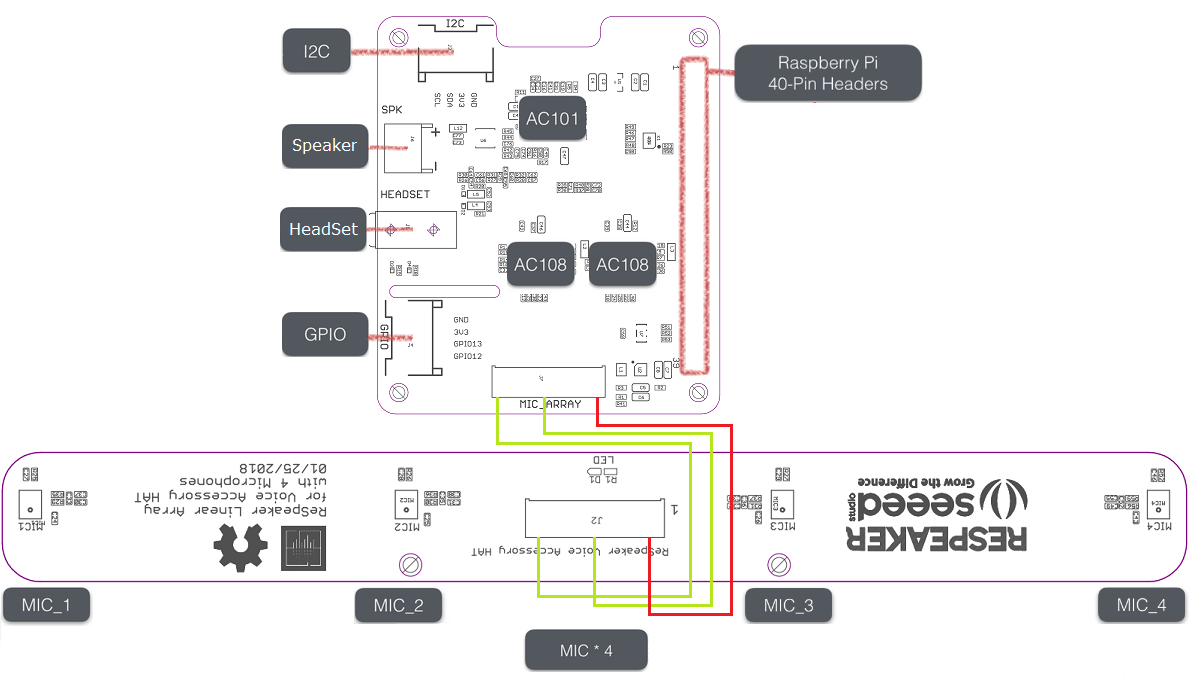
In contrast to 6-Mics Circular Array Kit for Raspberry Pi, the difference is only first 4 input channels are valid capture data.
Usage:
#Query sound card number
# The sound card number used as arecord/aplay argument,
# ( like '-D hw:N' and '-D plughw:N', where N is the number )
# could be found by command:
aplay -l
#or
arecord -l
# Find the line in the command output which near below form:
card 1: seeed2micvoicec [seeed-2mic-voicecard], device 0: ...
# The number between first word `card` and char `:` is the Sound Card Number, here it's 1.
#for ReSpeaker 2-mic
#It will capture sound an playback on hw:1
arecord -f cd -Dhw:1 | aplay -Dhw:1
#for ReSpeaker 4-mic
#It will capture sound on AC108 and save as a.wav
arecord -Dac108 -f S32_LE -r 16000 -c 4 a.wav
#for 6-Mics Circular Array Kit and 4-Mics Linear Array Kit
#It will capture sound on AC108 and save as a.wav
arecord -Dac108 -f S32_LE -r 16000 -c 8 a.wav
#Take care of that the captured mic audio is on the first 6 channels
#It will play a mono channel sound file mono_to_play.wav
#The file to play must be mono channel or else the speaker output nothing.
aplay -D plughw:1,0 mono_to_play.wav
#Doing capture && playback the same time
arecord -D hw:1,0 -f S32_LE -r 16000 -c 8 to_be_record.wav &
#mono_to_play.wav is a mono channel wave file to play
aplay -D plughw:1,0 -r 16000 mono_to_play.wav
**Note: Limit for developer using 6-Mics Circular Array Kit(or 4-Mics Linear Array Kit) doing capture & playback the same time:
- capture must be start first, or else the capture channels will possibly be disorder.
- playback output channels must fill with 8 same channels data or 4 same stereo channels data, or else the speaker or headphone will output nothing possibly.**
Coherence
Estimate the magnitude squared coherence using Welch’s method.
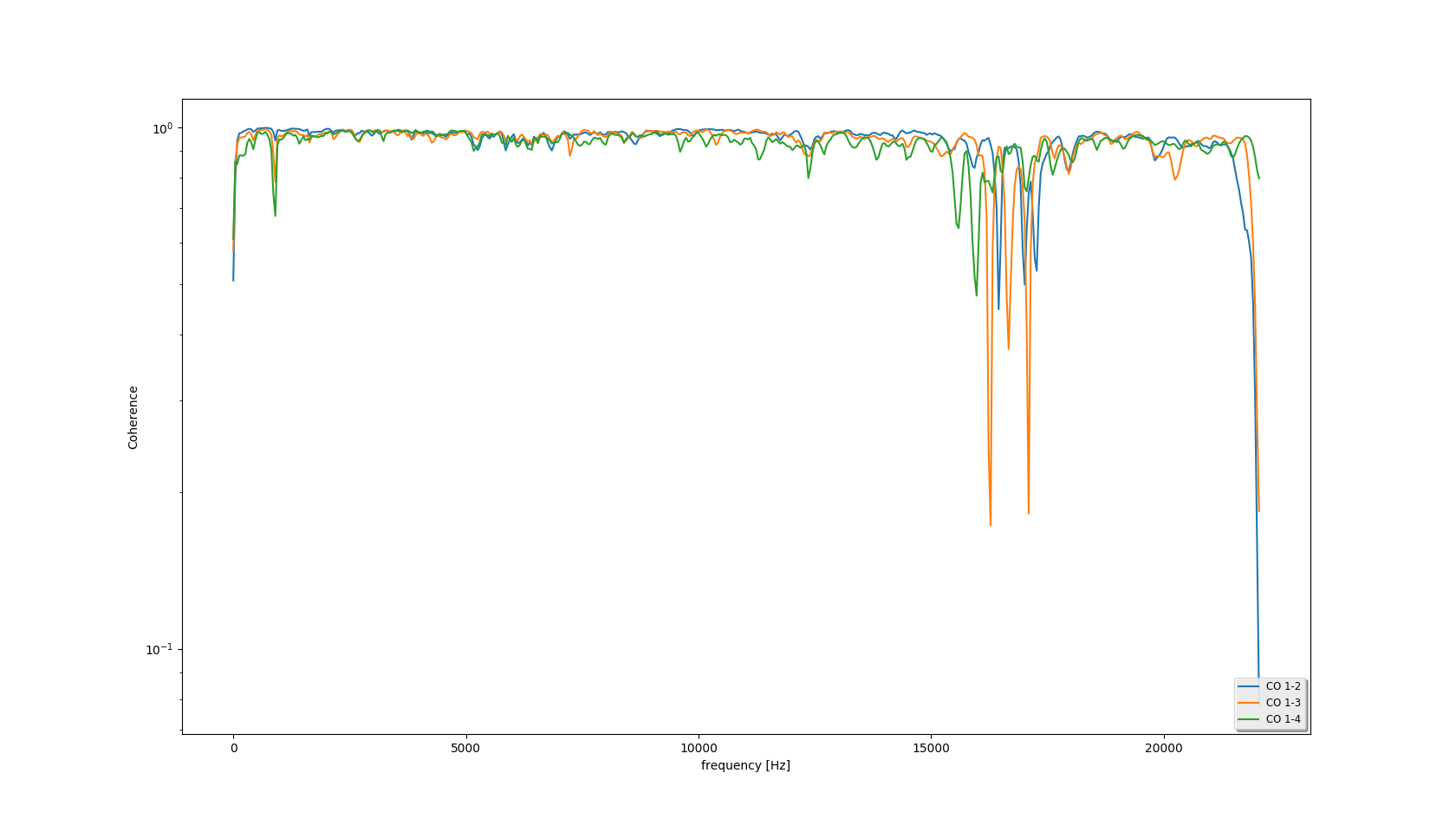
Note: 'CO 1-2' means the coherence between channel 1 and channel 2.
# How to get the coherence of the captured audio(a.wav for example).
sudo apt install python-numpy python-scipy python-matplotlib
python tools/coherence.py a.wav
# Requirement of the input audio file:
- format: WAV(Microsoft) signed 16-bit PCM
- channels: >=2
uninstall seeed-voicecard
If you want to upgrade the driver , you need uninstall the driver first.
pi@raspberrypi:~/seeed-voicecard $ sudo ./uninstall.sh
...
------------------------------------------------------
Please reboot your raspberry pi to apply all settings
Thank you!
------------------------------------------------------
Enjoy !
FAQ
When you encounter any installation and use problems when you start your ReSpeaker Pi hat, please use the following image for testing. We have installed seeed-voicecard based on the latest PI image, which can be used by burning it directly on SD. If this still cannot solve your problem, you can ask in the issue. We will try our best to solve your problem.

